Seamless Recording
Seamless recording with RSCC(Rsupport Screen Capture Codec)
Video capture software, liteCam HD, uses the codec to compress the ecording video. liteCam HD uses its own RSCC(Rsupport Screen Capture Codec) in General Recording mode. RSCC is the most optimized codec for screen recording. 30% much faster than others and reduce CPU usage. It boosts encoding speed without lag. Computer screen capture codec not only records the computer screen but is also used for editing the recorded videos as well as for distributing the edited videos. These are the must-have features that screen capture codec’s should have:
- Recording: This task takes a lot of system resources, so less system resource/memory usage and faster encoding speed if better.
- Editing: faster decoding/seek speed is better to move between frames quickly.
- Converting/Exporting: Smaller file size if better. However, you may experience destroying or smudging the text
if you are using a lossy codec. Codecs with less text smudging are better if you are using a lossy codec.
RSCC performs the most optimized tasks through various configuration settings. You can set for faster encoding when you’re recording. This will minimize the system load. You can minimize the file size by changing the Quality settings when you’re exporting.
- Fully Supports 64Bit environment: RSCC is one of very few codecs that support 64 bit operating systems which will be widely used when Windows 7 comes available.
- Supports Video for Windows and DirectShow Filter based codecs: RSCC enhances the compatibility between multimedia applications by supporting both Video for Windows and DirectShow Filter based codecs where most codecs support Video for Windows environments only. Generally, Video for Windows based codecs cannot be used in any DirectShow applications on 64 bit OS. RSCC provides DirectShow Filter based codec for 100% compatibility.
- Lossless and Lossy Compression features only on RSCC
- Higher compression and faster speed compared to any other codecs even the most popular one, TechSmith Screen Capture Codec(TSCC).
Lossless and Lossy Compression features on RSCC
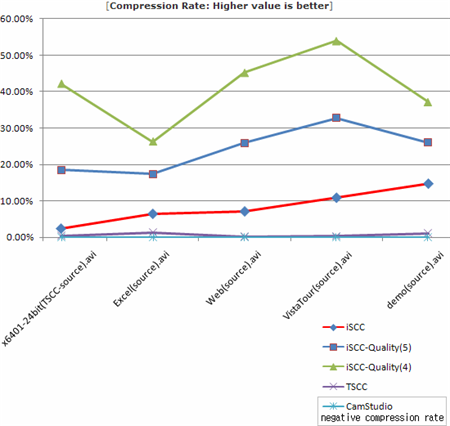
Lossless compression used in RSCC means no change in screen quality from the original video. The following pictures show you the screenshot taken from a video encoded with one of the most popular lossy codecs, Microsoft MPEG-4 Video Codec V3, WMV, Xvid and RSCC. You can see that the video encoded with RSCC didn’t lose any quality.
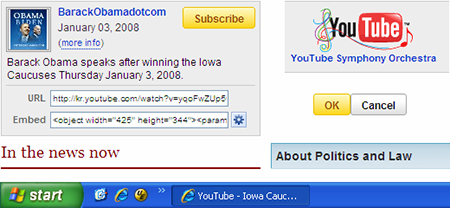
[RSCC: Quality 6, Lossless compression]
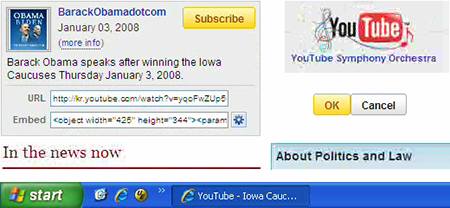
[Xvid MPEG4 video codec: 767kbps, Lossy compression]
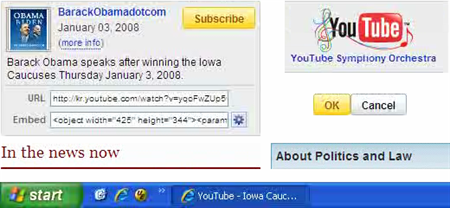
[Microsoft MPEG-4 Video Codec V3: 345kbps, Lossy compression]
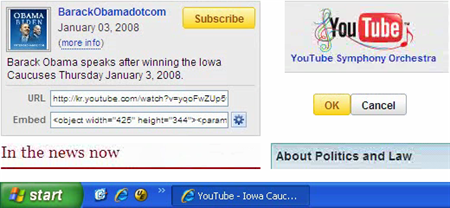
[Windows Media Video 9: 529kbps, Lossy compression]
If you use a lossy codec for screen capture, it causes text smudging. You can change the Quality settings in RSCC which lowers the screen quality without smudging text. You can see different quality settings applied from the pictures below.
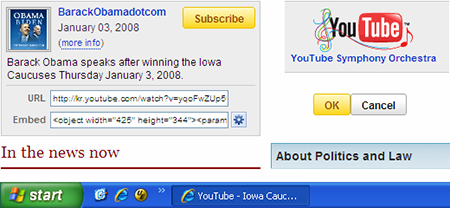
[RSCC: Quality 6, Lossless compression]
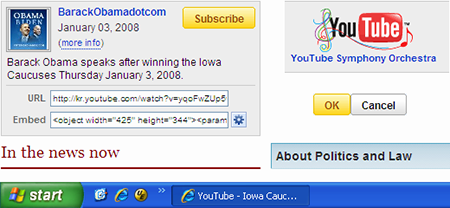
[RSCC: Quality 5, Lossy compression]
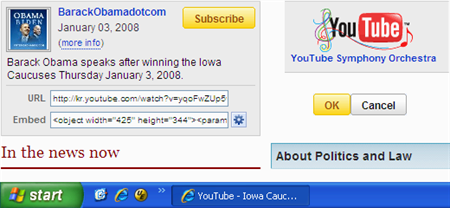
[RSCC: Quality 4, Lossy compression]
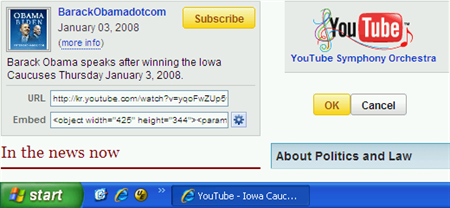
[RSCC: Quality 3, Lossy compression]
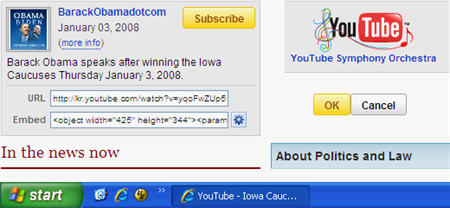
[RSCC: Quality 2, Lossy compression]
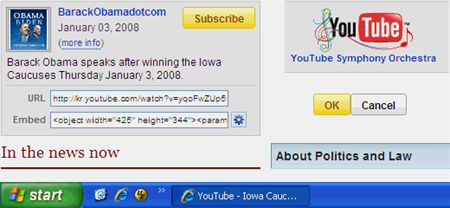
[RSCC: Quality 1, Lossy compression]
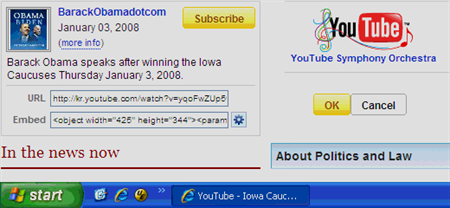
[RSCC: Quality 0, Lossy compression]
As you can see from the pictures, RSCC encodes and leaves text recognizable. This Quality settings can significantly reduce the quality of the video, so check the encoded video to make sure it’s viewable. We don’t recommend going more than 2-3 steps below High.